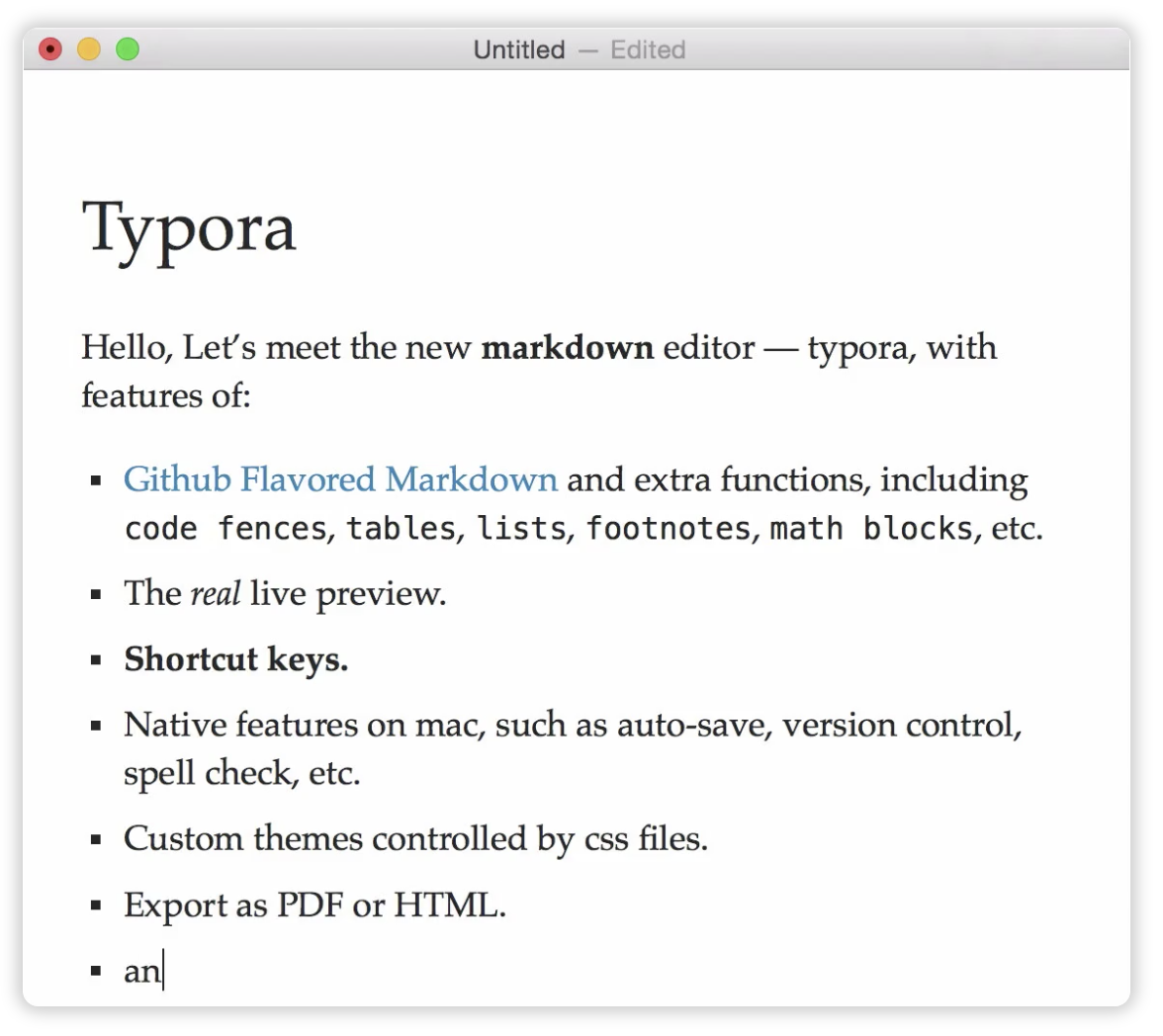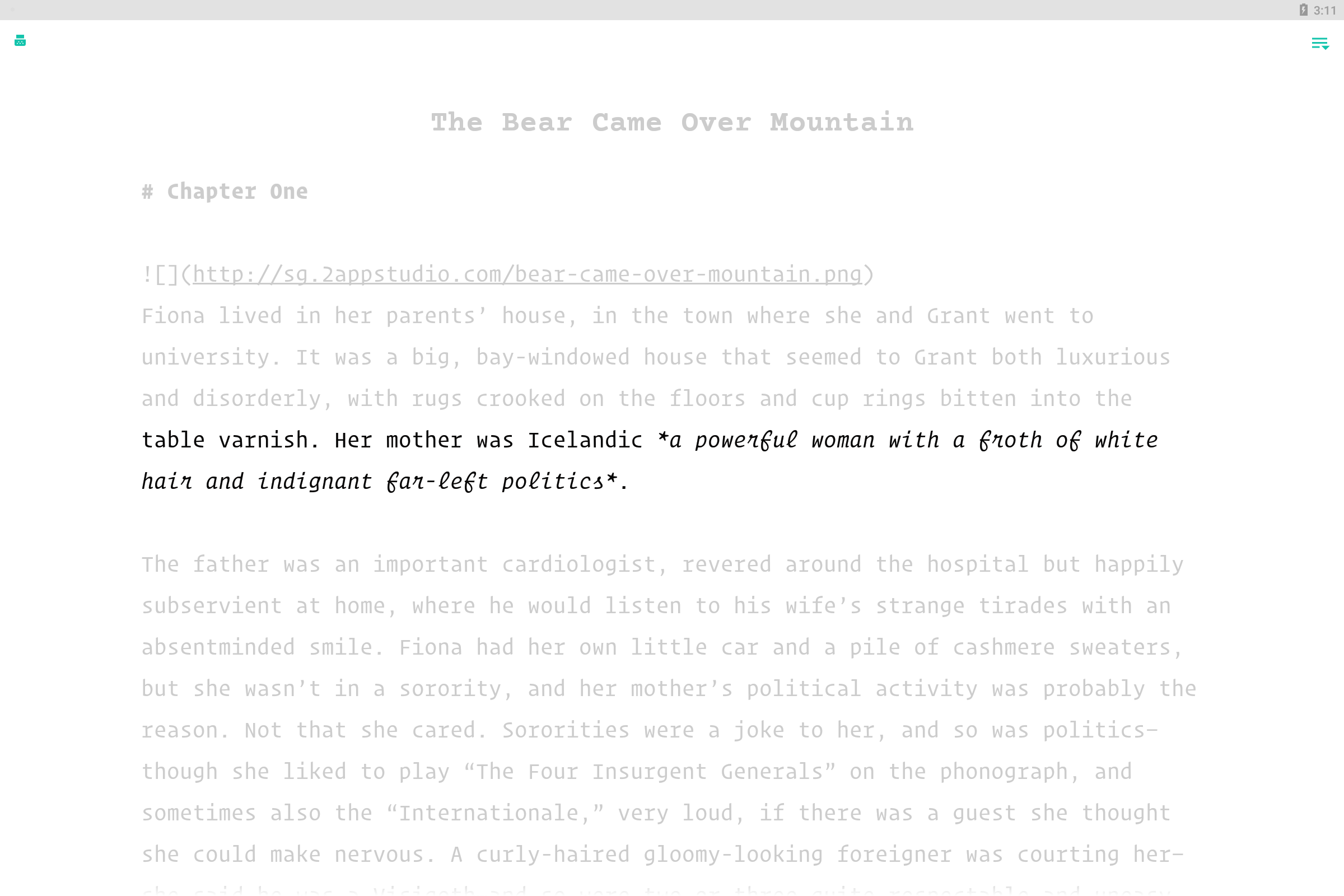ReDD: Block/remove
Block or remove distractions
Block access
If particular websites or apps distract you, try blocking your access to them for some time or after a certain amount of time has passed.
Laptop
One of the best solutions, which works with all browsers, is Cold Turkey Blocker.
The free version can block websites; the paid version can also block applications and set up schedules.
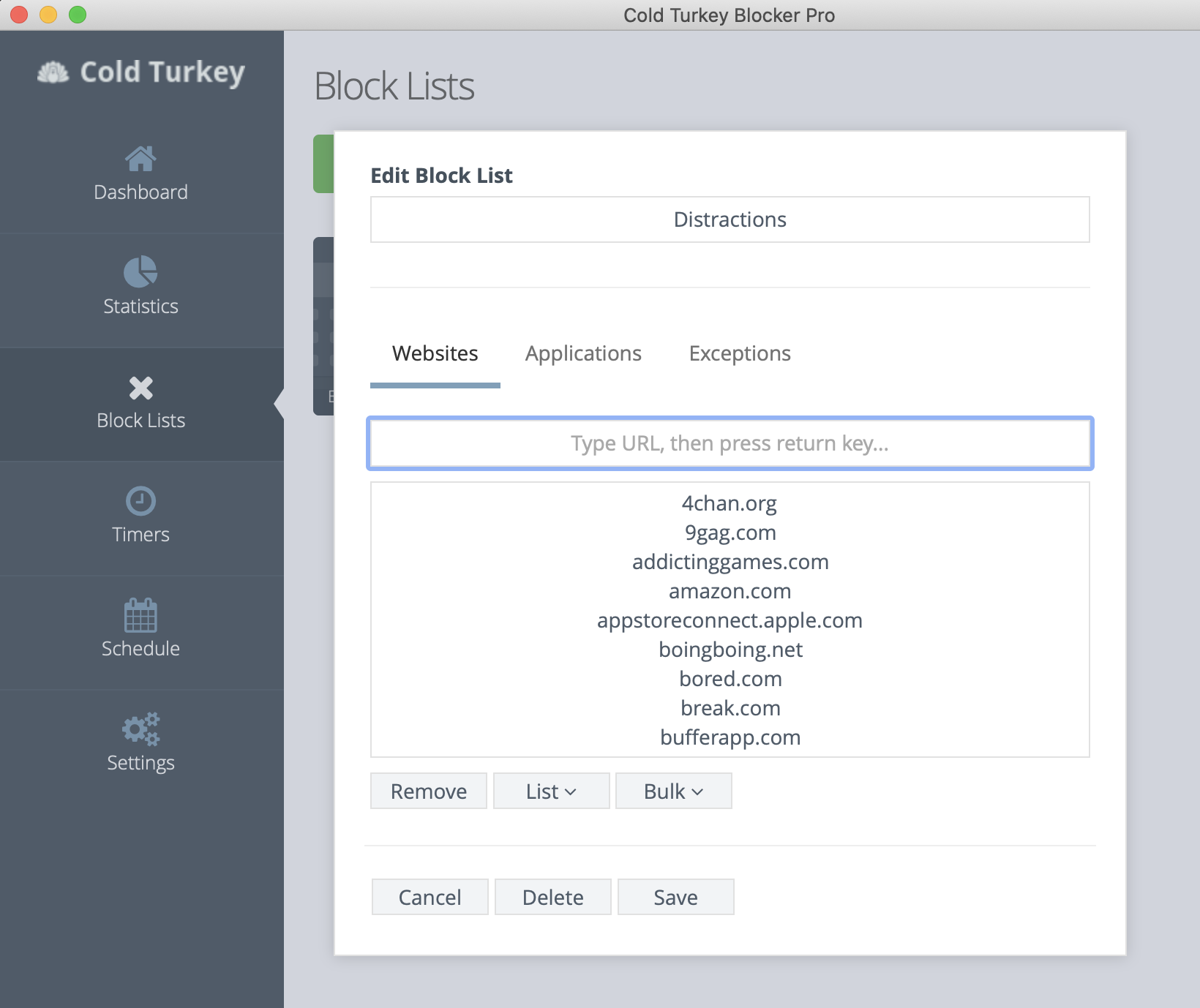
Many, many browser extensions for specific browsers can do the same thing, e.g., ‘Block Site’ for Chrome, ‘Roadblock’ for Safari, or ‘Impulse Blocker’ for Firefox.
You can find many others by searching through the extensions store for the web browser you use:
Smartphone
On Android, one of the most popular app blockers is Stay Focused:
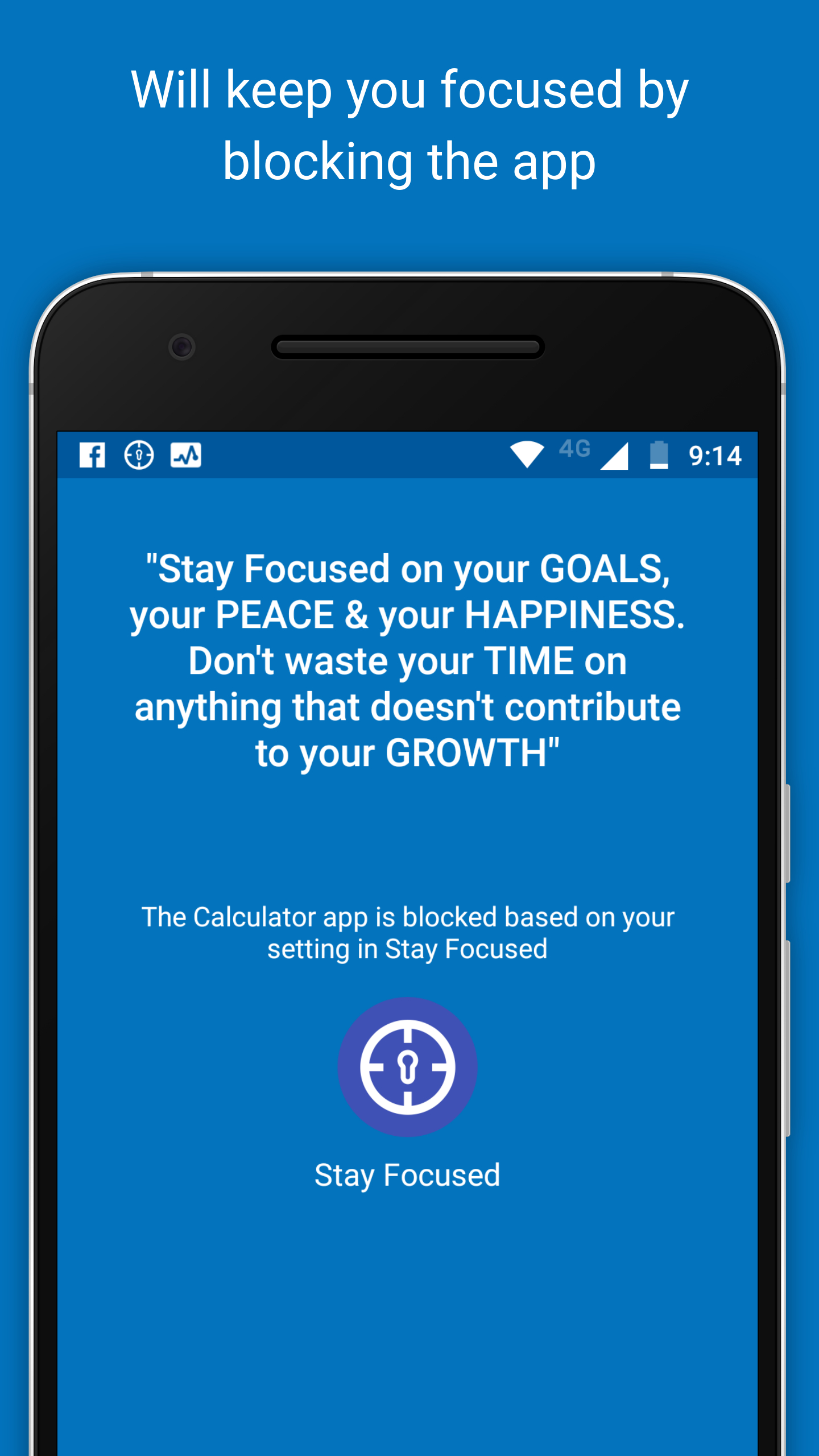
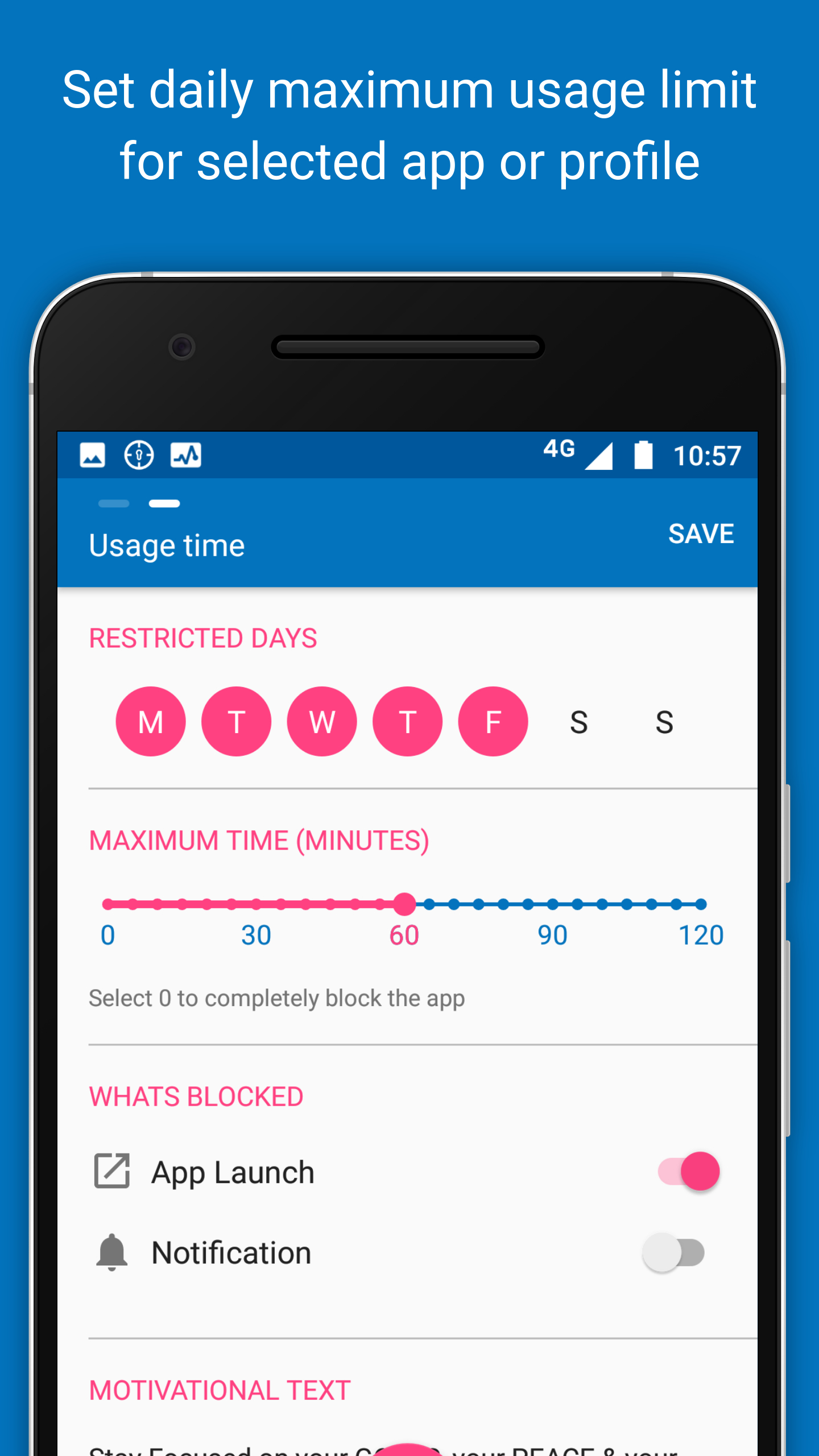
On iOS, use Apple’s built-in app Screen Time to block your own access to particular apps.
- Apply time limits: Go to Settings -> Screen Time -> App Limits. Tap ‘Add Limit’, and either choose a category of apps to limit, search for a specific app to limit, or tap ‘Websites’ to restrict time on specific sites.
- Schedule ‘downtime’ where only specified apps are available: Go to Settings -> Screen Time -> Downtime to set schedule, and Settings -> Screen Time -> Always Allowed to select apps to be available during downtime
Remove features
You can also use browser extensions to remove features of websites you find distracting.
Removing the newsfeed
On Chrome, try News Feed Eradicator.
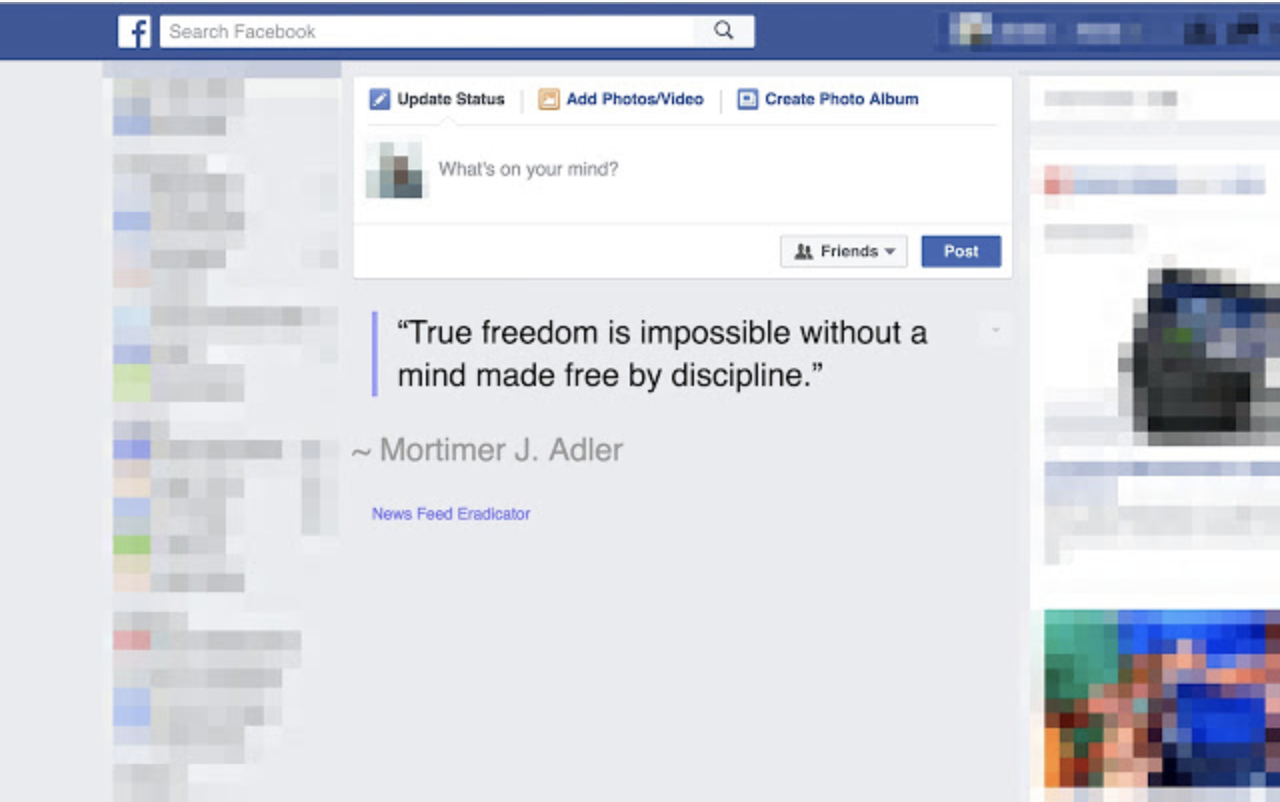
On Safari, try “No Distractions” for Facebook which will remove the newsfeed along with other distracting elements, and turn the background white.
On iPhone, you can use Feedless to remove the newsfeed when using the Safari browser to visit Facebook (this extension can also block the feed in Instagram and Twitter).
Removing numerical metrics (Chrome)
In Chrome, you can use Facebook Demetricator to remove numbers of likes etc.:
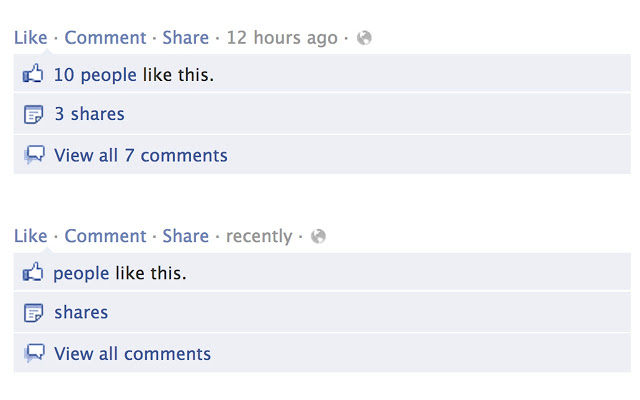
YouTube
On Chrome, remove video recommentations with the extension Remove YouTube Recommended Videos:
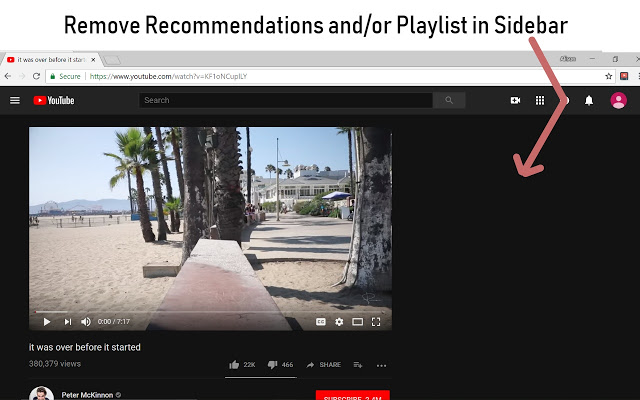
On Safari, use “No Distractions” for YouTube:
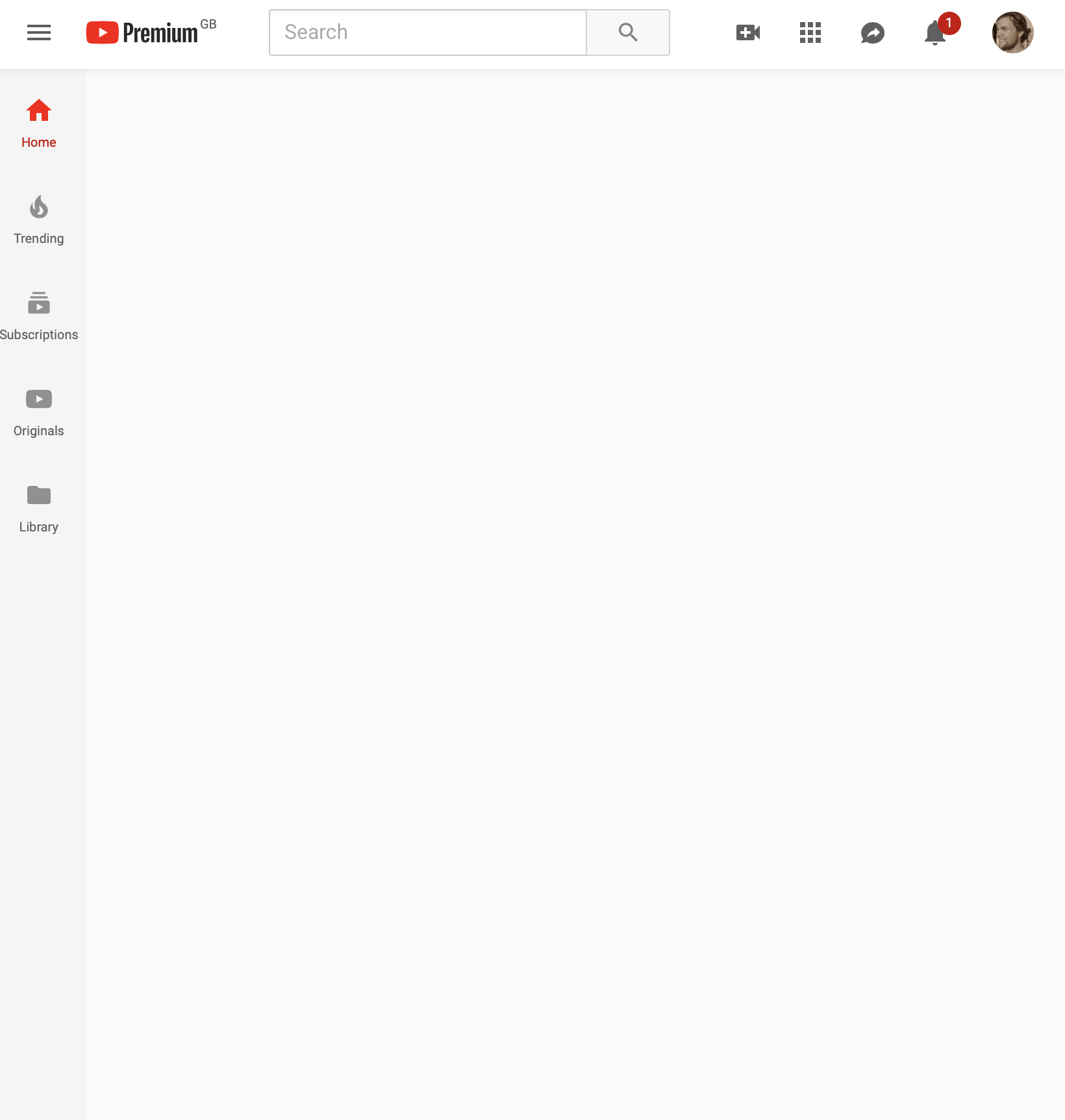
On Firefox, try Remove Youtube’s Suggestions:
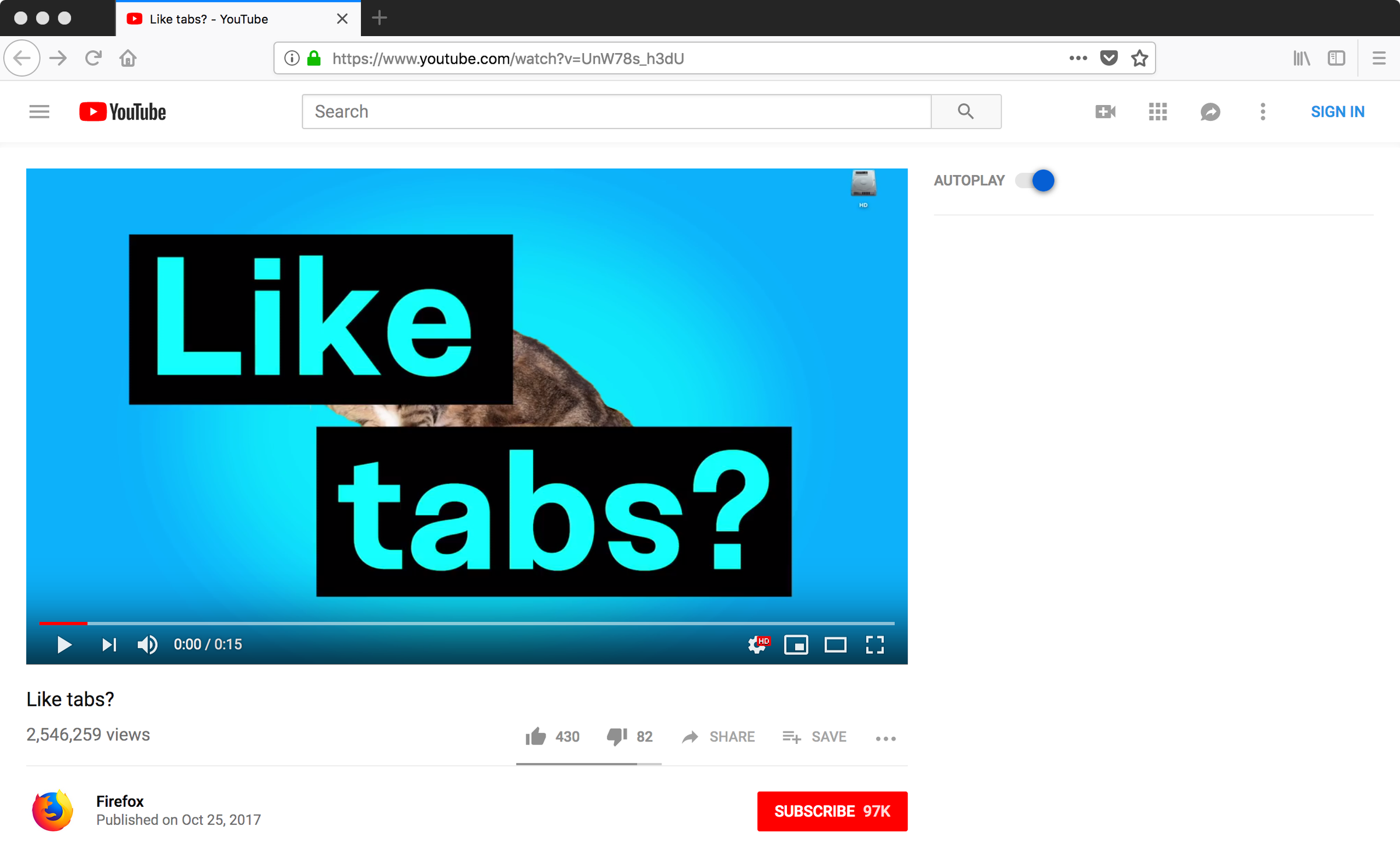
Gmail
If you use Gmail in a browser, the Chrome extension Inbox When Ready hides your inbox by default, until you deliberately click that you wish to see it:
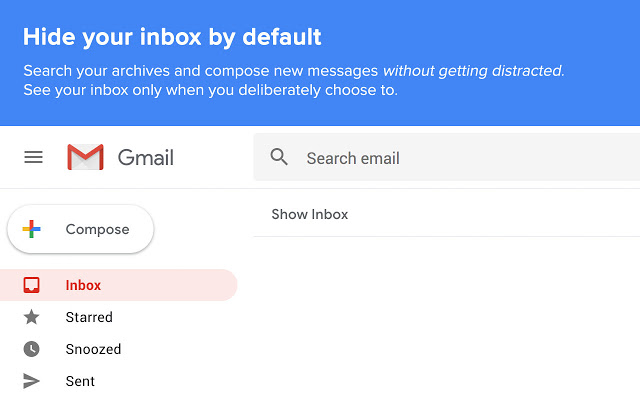
For Firefox, the extension Gmail Hide does the same thing:
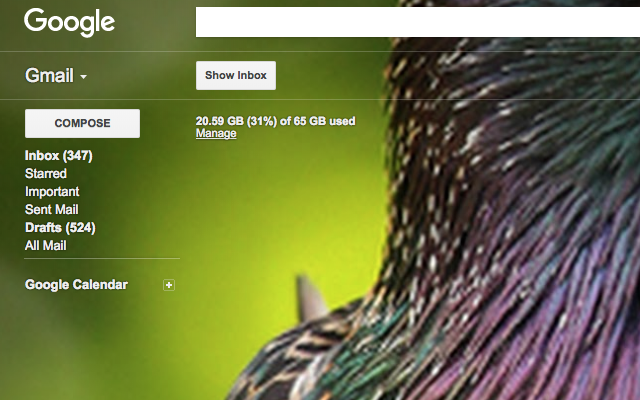
Anything
On Chrome, the extension Click to Remove Element allows you to remove elements from any website with a single click:
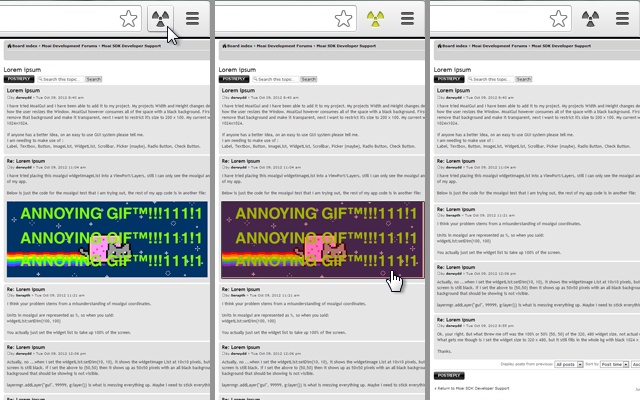
On Firefox, the extension Remove HTML Elements does the same thing.
Go monotasking
A few tricks can be used to reduce the functionality of your device to just those apps you need.
Laptop
One of the currently best tools is Micromanager which allows you lock yourself into just those applications you need, for a specified amount of time:
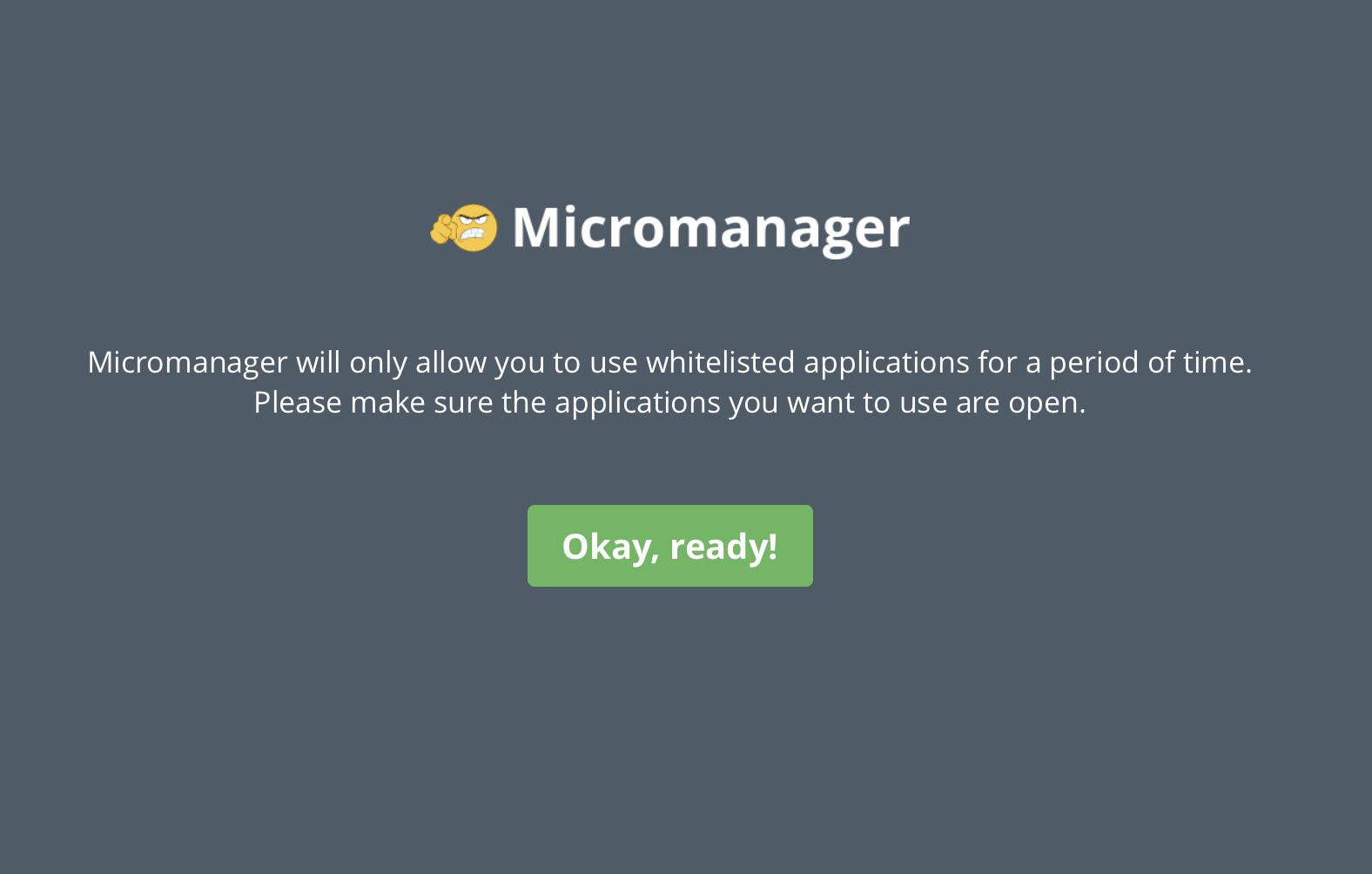
Writing-only
Cold Turkey Writer turns your laptop into a typewriter until you’ve typed a specific number of words, or for a specific length of time:
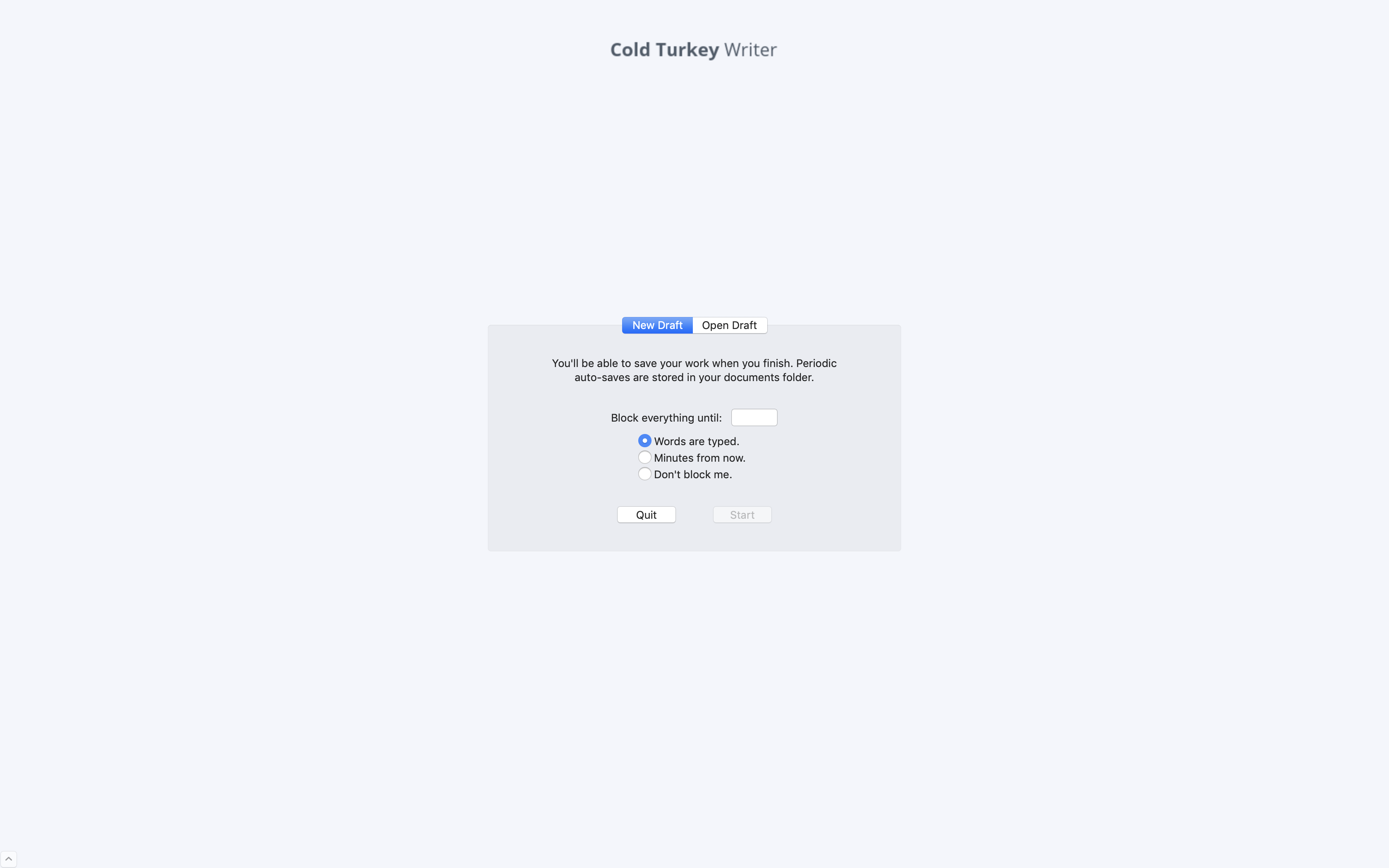
Smartphone
On iOS, get the same effect using Screen Time‘s ’Downtime’ feature. When ‘Downtime’ is scheduled, only phone calls and apps that you choose to allow are available:
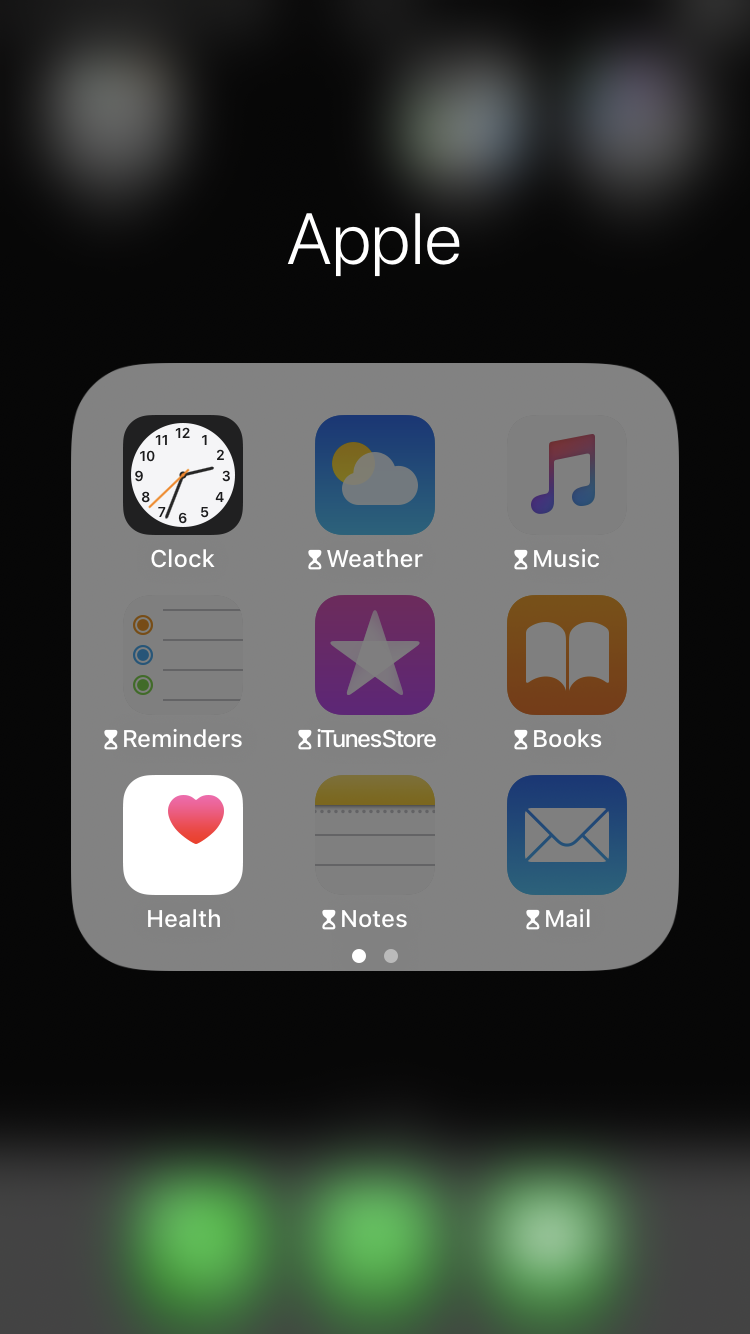
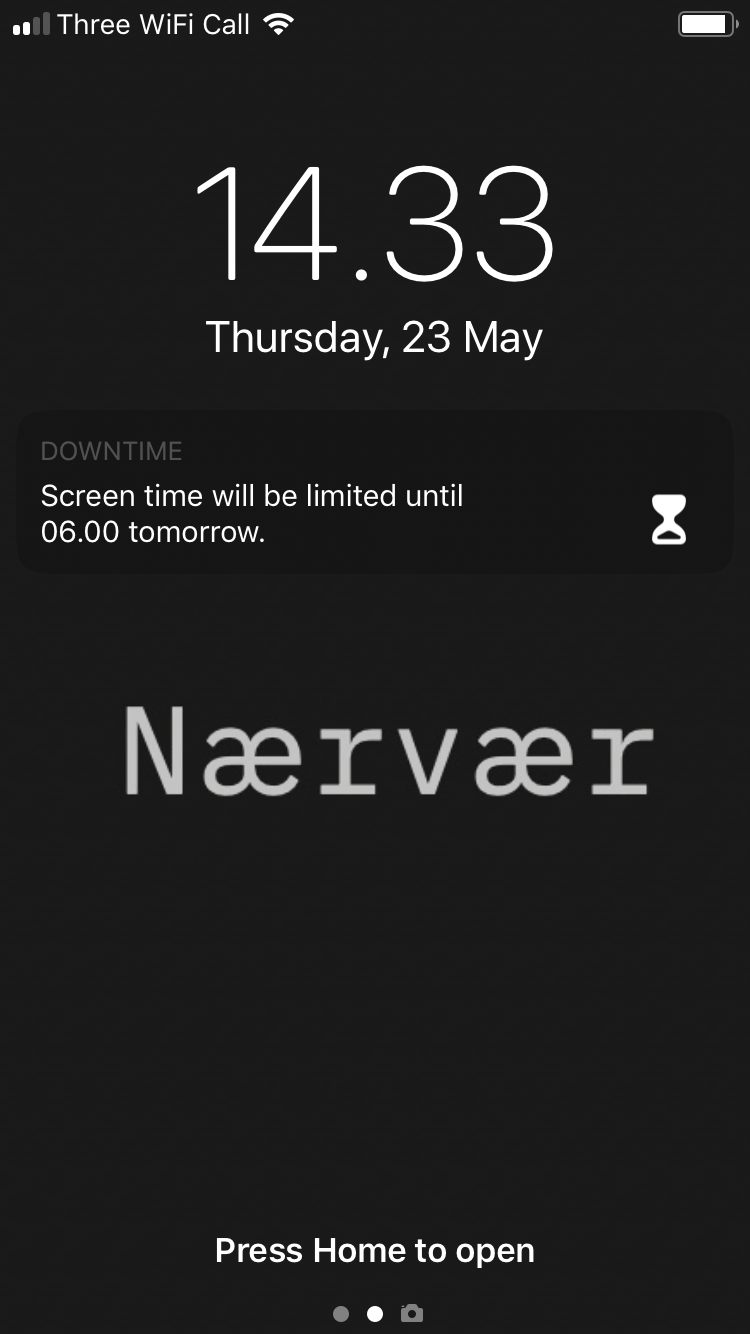
Minimal writing tools
When you try to focus on writing, consider getting all distractions out of the way.
Laptop
Google Docs
If you use Google Docs there are browser extensions to make the interface super minimalistic.
On Chrome, try Distraction Free Mode for Google Docs.
This extension is also available for Firefox:
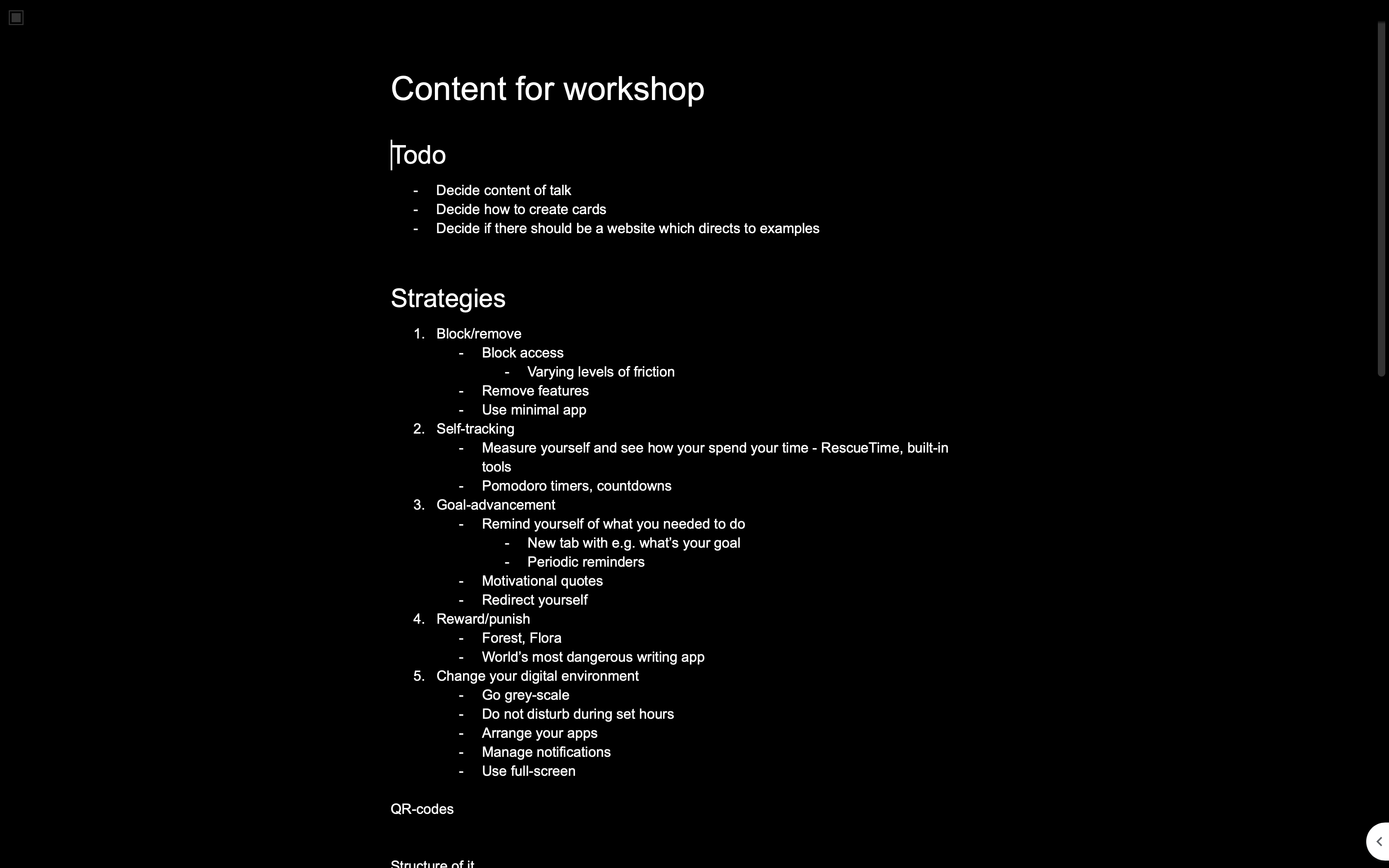
Microsoft Word
Microsoft Word also includes a minimalistic ‘Focus’ mode:
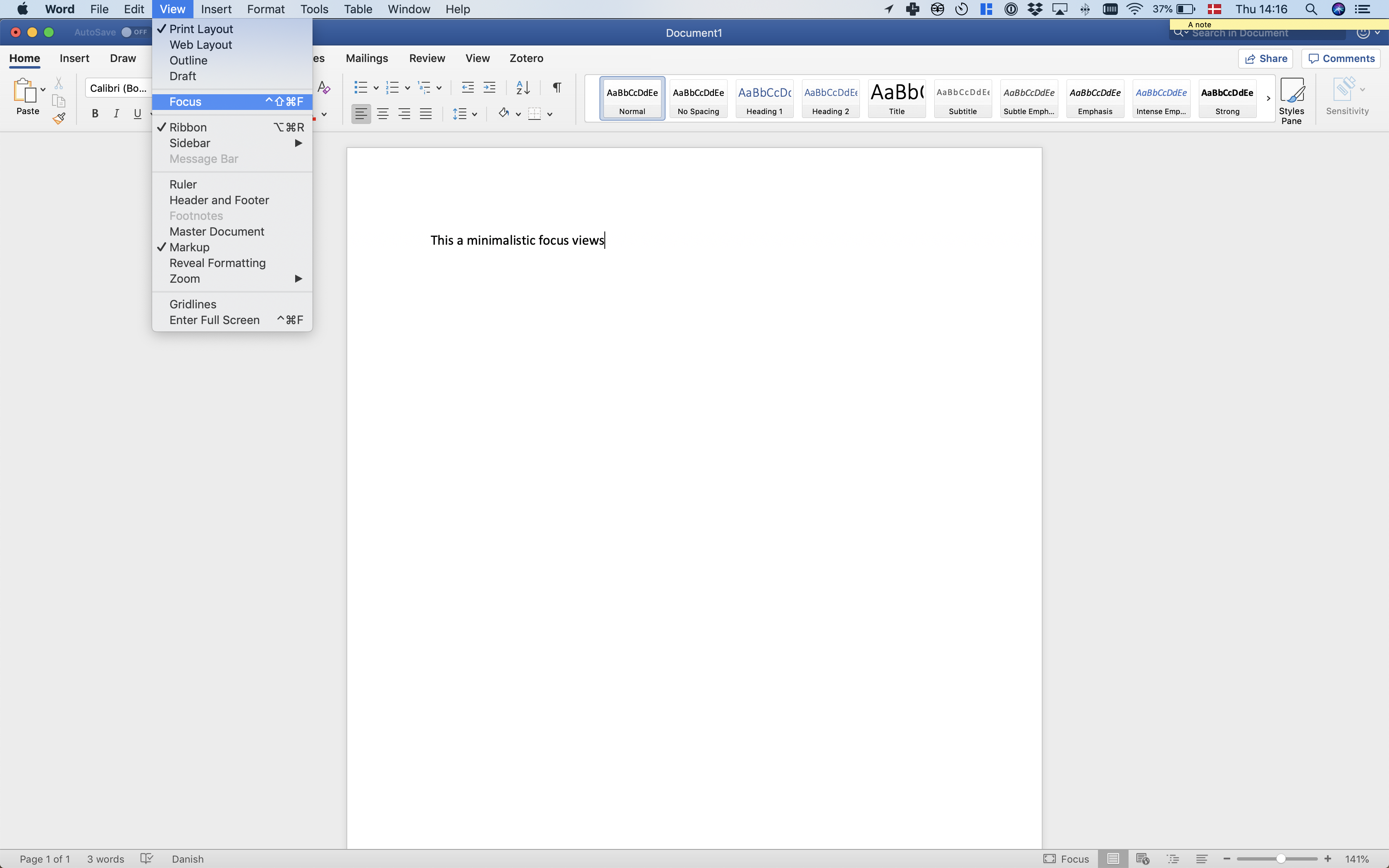
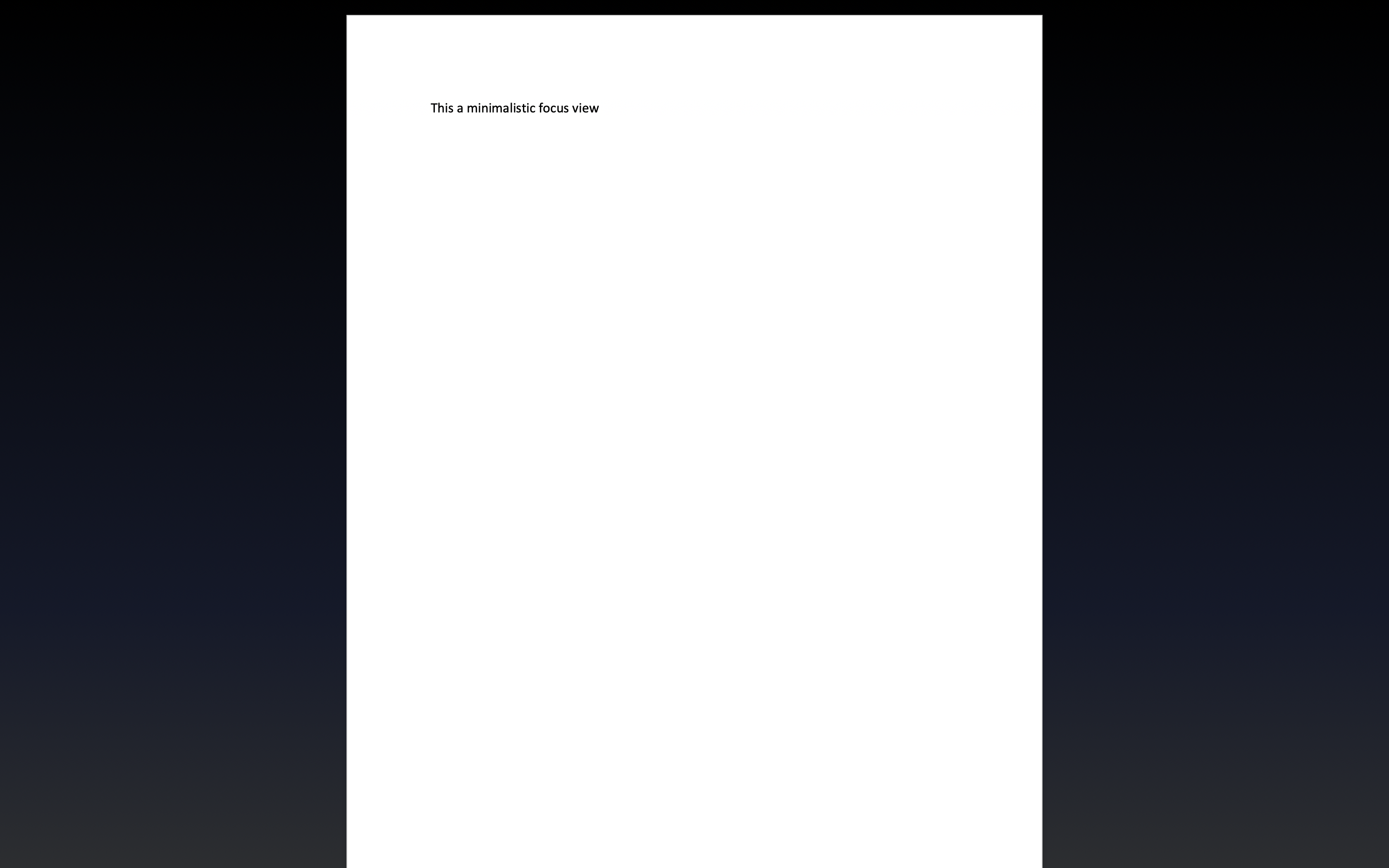
Markdown editors
Some people like to write in a very minimalistic plain-text format called
There are many minimalistic editors for this. One of the best currently on offer is Typora: